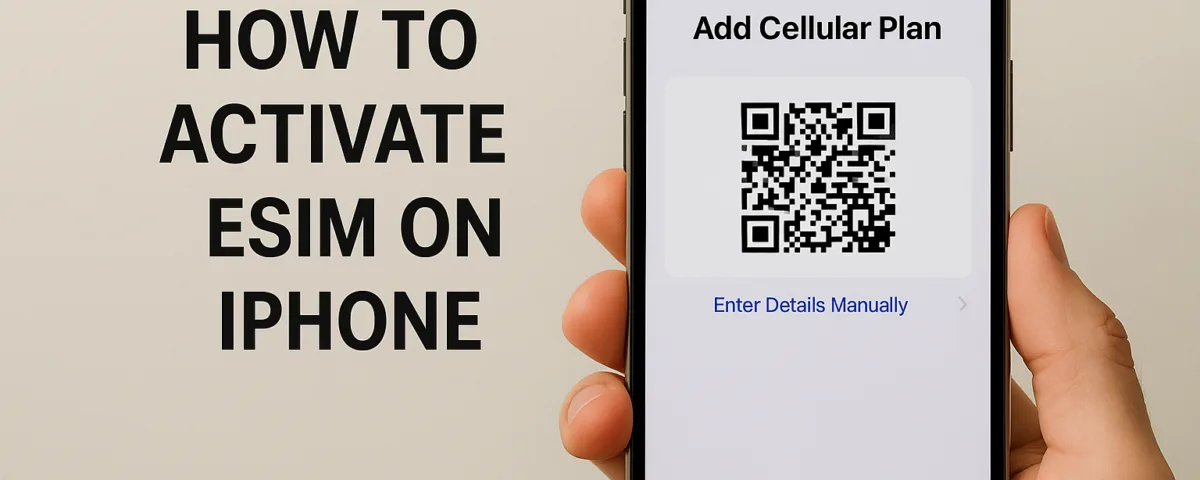Best sim for Thailand
May 4, 2025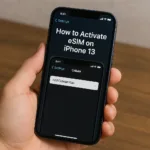
How to activate esim on iphone 13
May 5, 2025Switching to an eSIM on your iPhone unlocks the potential for flexible connectivity without the hassle of dealing with physical SIM cards. An eSIM, or embedded SIM, allows you to download a digital version of a SIM card directly onto your device, paving the way for seamless global communication and enhanced device portability. This shift is gaining traction, as it simplifies managing multiple numbers and plans for both personal and professional use.
To fully harness the benefits of eSIM technology, it’s crucial to understand what it entails and how to activate it on your iPhone. Requirements include a compatible device, carrier support, and up-to-date software, with multiple activation methods available like carrier support, QR code scanning, or manual entry. Proper setup and management ensure optimal usage, whether converting from a physical SIM, managing dual SIM functions, or facing common technical hurdles.
This guide offers straightforward steps for eSIM activation on your iPhone, addressing prerequisites, setup methods, and troubleshooting tips to enhance your eSIM experience. Whether you’re a frequent traveler or simply value the efficiency of eSIMs, this strategy opens up a world of possibilities for modern connectivity.
What is an eSIM?
An eSIM is an embedded SIM card that provides a digital way to access cellular services. Unlike a physical SIM card, an eSIM is built into the phone’s hardware. This means there’s no need for a SIM tray, which makes the setup process more convenient.
Key Features of eSIM:
- Digital Activation: Easily activate your cellular plan without a physical SIM. You can do this through a QR code, manual entry, or direct carrier activation.
- Dual SIM Capability: Use two phone numbers at the same time, which is ideal for separating work and personal calls.
- Global Connectivity: Easily switch to a local carrier when traveling to another country, enhancing accessibility in your destination country.
Benefits of eSIM:
- Space Efficiency: Frees up space that would otherwise be used by a SIM tray.
- Ease of Use: Quickly switch between plans and carriers without the need to swap physical cards.
- Versatility: Ideal for phones like the iPhone 14 and iPhone 15 that support advanced network settings and cellular connectivity options.
An eSIM simplifies the activation process, providing a seamless mobile data experience. For any issues, Apple Support is always ready to help with the activation process.
Prerequisites for eSIM Activation
Activating an eSIM on your iPhone involves a few essential steps to ensure a smooth setup. Before you proceed, it is crucial to check your device’s compatibility, confirm that your carrier supports eSIM, and make sure your iPhone is running the latest software. Meeting these prerequisites is key to a seamless activation process and maintaining robust cellular connectivity. Whether you’re using your eSIM for the first time or converting from a physical SIM card, these steps will guide you effectively through the setup, convert to eSIM.
Compatible iPhone models
Not all iPhone models support eSIM technology. It is important to verify if your device is compatible before attempting activation. Generally, newer models like the iPhone 14 and iPhone 15 come with built-in support for eSIM. These models allow for dual SIM functionality, letting you use both embedded and physical SIM cards. If you’re unsure about the compatibility of your model, you can consult Apple’s product specifications. Using a compatible device is critical for utilizing eSIM functionality to its fullest potential.
Checking carrier support
Before activating your eSIM, you must verify that your mobile carrier supports eSIM services. Not all carriers offer this capability, so it is vital to check with your provider. Most of the major carriers now support eSIM, allowing for flexible network options. You can usually find this information on the carrier’s website or by contacting their customer service. Ensuring carrier support guarantees you can enjoy all the benefits of eSIM technology, from mobile data access to seamless network transitions, anywhere you go.
Ensuring software is up to date
Keeping your iPhone software up to date is essential for a successful eSIM activation. The latest iOS updates often include new features and fixes that improve eSIM support and functionality. To check for updates, go to your iPhone’s settings, and navigate to the Software Update section. If an update is available, download and installation should occur before proceeding with the eSIM activation. This not only ensures a smoother process but also enhances the overall performance and security of your device, providing you with a reliable cellular service experience.
Activation Methods for eSIM
Activating an eSIM on your iPhone can unlock a world of convenience and flexibility, especially if you use dual SIM capabilities. An eSIM, or embedded SIM, replaces the need for physical SIM cards. It allows you to enjoy mobile data and cellular connectivity without dealing with a physical SIM tray. With each iPhone model, from iPhone 14 to the newest releases like iPhone 15, Apple has made eSIM activation more seamless. Here’s a look at the different methods you can use to activate an eSIM on your iPhone.
Using carrier activation
Carrier activation is a straightforward way to set up your eSIM. Many mobile carriers support this method to streamline the activation process. Contact your mobile carrier to see if they support eSIM activation. If they do, you’ll often receive an activation code that you can enter in your iPhone’s settings. This method simplifies the process since it involves minimal manual input. After using carrier activation, check your network settings to ensure your cellular service is active.
Scanning a QR code
Scanning a QR code is another popular way to add an eSIM to your iPhone. This method is simple and quick, making it a favorite among users. To get started, your mobile carrier will provide a QR code that contains all the necessary information to set up your eSIM. To scan the QR code, go to your iPhone’s settings and navigate to ‘Cellular’. Tap on ‘Add Cellular Plan’ and use your phone’s camera to scan the QR code. Your iPhone will then automatically upload the cellular plan. Make sure your phone is connected to Wi-Fi during this process for a smooth setup.
Utilizing Apple’s Quick Transfer
Apple’s Quick Transfer is another efficient way to activate your eSIM. It allows you to transfer digital SIM cards from one iPhone to another. This is especially useful when upgrading to a new model like the iPhone 15. To begin, ensure both iPhones are updated to the latest iOS version. Go to the ‘Cellular’ settings on your new device and choose ‘Add Cellular Plan’. Follow the instructions to complete the transfer from another iPhone. Apple’s system makes this method seamless, requiring little effort on your part.
Manual entry of eSIM details
For those who prefer a more hands-on approach, manual entry of eSIM details is available. This method is helpful when you have the specific activation details from your carrier, such as the SM-DP+ address. In your iPhone’s ‘Cellular’ settings, you will enter this information manually. This setup requires you to input several details correctly. Check with your carrier to get the necessary information for this method. Once entered, your eSIM should activate shortly after, providing you with cellular connectivity.
Converting Physical SIM to eSIM
Switching from a physical SIM to an eSIM on your iPhone is simple and convenient. Here’s a quick guide:
- Carrier Support: Confirm your mobile carrier supports eSIM. Contact them for your activation code or SM-DP+ address if needed.
- Backup: Always back up your data before making changes to your SIM.
- Go to Settings: On your iPhone, navigate to Settings > Cellular or Mobile Plan.
- Add eSIM: Tap on “Add eSIM” or “Add Cellular Plan”.
- Use QR Code or Manual Entry:
- If you have a QR code, scan it using your iPhone’s camera.
- For manual setup, enter the activation code or SM-DP+ address provided by your carrier.
- Confirm: Follow any on-screen prompts to finalize the activation process.
- Test Connectivity: Ensure your cellular network and connectivity are active. You may need to restart your iPhone.
- Remove Physical SIM: Once confirmed, you can remove your physical SIM card from the SIM tray.
By following these steps, you’ll successfully convert your physical SIM card to an eSIM, enjoying dual SIM capabilities and improved cellular service. For further details, visit Apple Support.
Managing Multiple eSIMs
Managing multiple eSIMs on your iPhone offers flexibility and convenience. An eSIM is an embedded SIM that allows you to activate a cellular plan without a physical SIM card. This feature is handy for dual SIM capabilities, enabling you to use two different networks on one device. This can be particularly beneficial if you travel often or want to separate work and personal numbers. Setting up these features on your iPhone is straightforward, and Apple’s interface makes switching between eSIMs a breeze.
Setting up dual SIM capabilities
To set up dual SIM capabilities on your iPhone, begin by ensuring that your device supports eSIM technology. Models like the iPhone 14 and iPhone 15 are compatible. Start in your iPhone’s settings, navigating to Cellular or Mobile Data. Here, you can add a new cellular plan. This process often begins by obtaining an activation code or SM-DP+ address from your mobile carrier. With this information, you’ll be ready to add your eSIM.
Once you have the necessary activation details, return to your settings. Tap “Add eSIM” or “Add Cellular Plan.” You can use your camera to scan a QR code provided by your carrier for a quick setup. Alternatively, enter the activation information manually. After inputting the details, follow the on-screen instructions to complete the setup. When properly configured, your iPhone allows you to seamlessly switch between physical and eSIMs.
Successful setup means you can enjoy the benefits of dual SIM technology. Dual SIM functionality lets you handle work and personal calls separately and conveniently swap network carriers when needed, enhancing your mobile experience.
Switching between eSIMs
Switching between eSIMs offers great flexibility, no Internet interruption, especially if you need different network plans for various purposes. Whether it’s transitioning from a local SIMs to an international plan or toggling between personal and business numbers, switching is simple. Begin in the Settings app, where you’ll locate “Cellular” or “Mobile Data.”
Within the cellular data settings, you can find the eSIMs currently set up on your device. To switch, simply select the eSIM profile you wish to use and activate it. This switch updates your cellular network to reflect the chosen plan. Sometimes, you might need to restart your phone to ensure full connectivity.
It’s noteworthy that you can have numerous eSIMs stored in your device, but only one can be active at a time. Each switch involves deactivating the current eSIM before activating a different one. This functionality provides unparalleled flexibility, especially when juggling multiple cellular service providers while on international travels or working remotely.
Troubleshooting Common eSIM Issues
Activating an eSIM on your iPhone can offer greater convenience compared to physical SIM cards. However, like any tech process, you might face some challenges. Common issues include difficulties with QR codes, inactive eSIMs, and connectivity problems. Understanding these issues can help streamline your eSIM activation and ensure smooth cellular service. In the following sections, we’ll explore these common problems and provide guidance on how to address error message, making your iPhone’s transition to eSIM as seamless as possible.
Unable to scan QR code
Sometimes, scanning the QR code to activate your eSIM might not work as planned. This could be due to poor camera focus or lighting conditions. First, ensure your camera lens is clean and there’s enough light. Make sure you’re using the correct QR code provided by your mobile carrier for eSIM activation. If scanning continues to fail, try entering the activation code manually. Checking your network settings for compatibility can also help, as some cellular networks might require certain configurations to activate eSIMs successfully.
Missing or inactive eSIM
Finding that your eSIM is missing or inactive can be frustrating. Ensure your iPhone supports eSIM; models like iPhone 14 and iPhone 15 do. Sometimes, the eSIM might seem inactive if the Carrier Activation isn’t done correctly. Contact your mobile carrier to verify if your cellular plan is active on the device. You might also need to check if your cellular data settings are correctly configured. If all else fails, a quick eSIM Quick Transfer or consulting Apple Support for further assistance can resolve activation issues.
Connectivity problems
Despite successful activation, connectivity issues can still occur. These could be due to network settings or the SM-DP+ address not being correctly stored. Double-check your mobile data and carrier settings on your iPhone. Ensure that your cellular network is enabled and the correct destination country is selected in network settings. If you travel often, some destinations might have different requirements for cellular connectivity. For persistent issues, restarting your device can often resolve basic network-related troubles, or contacting Apple Support might be necessary for complex cases.
Tips for Optimizing eSIM Experience
Using an eSIM on your iPhone can enhance your mobile experience. This technology allows multiple cellular plans on a single device without needing physical SIM cards. It’s especially useful for frequent travelers or those managing separate work and personal numbers. To maximize these benefits, it’s crucial to understand how to set up and manage your eSIM. A well-optimized eSIM not only support teams smooth transitions between networks but also ensures cost-effective use of data plans.
Seamless global connectivity
Travelers often face issues with staying connected across different regions. An eSIM offers an advantage here with its ability to switch between various cellular networks. Before you travel, check if your eSIM supports the destination country’s cellular service. Many mobile carriers offer eSIM plans optimized for international use. Consider using the QR code provided by your carrier to quickly add an eSIM on your iPhone. This activates your cellular plan without the hassle of changing physical SIM cards. Ensure your network settings are updated, and your device is set to automatically select the best available network for flawless connectivity.
Managing data roaming settings and plans
eSIM technology provides flexibility by supporting multiple cellular plans on your iPhone. To manage these effectively, ensure your primary mobile data plan is set correctly in your network settings. This will help avoid unnecessary data charges. When converting to eSIM, take advantage of the dual SIM feature. This allows you to toggle between work and personal lines seamlessly. Regularly review your cellular data usage to adjust plans as needed. Access your iPhone’s network settings to manually switch between plans or use the eSIM Quick Transfer feature for effortless updates. With Apple Support and carrier assistance, optimizing your mobile data settings ensures you get the best cellular service experience.